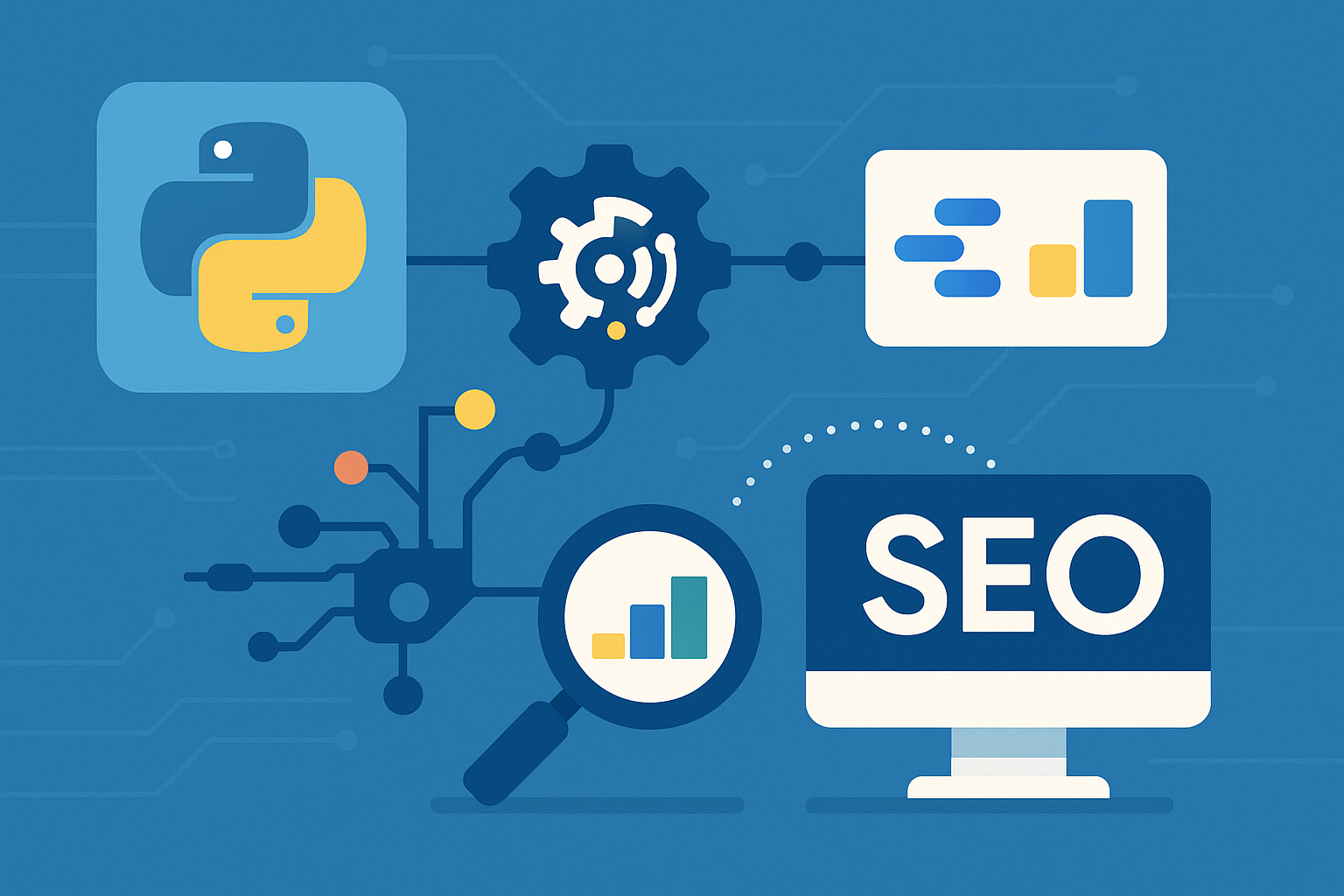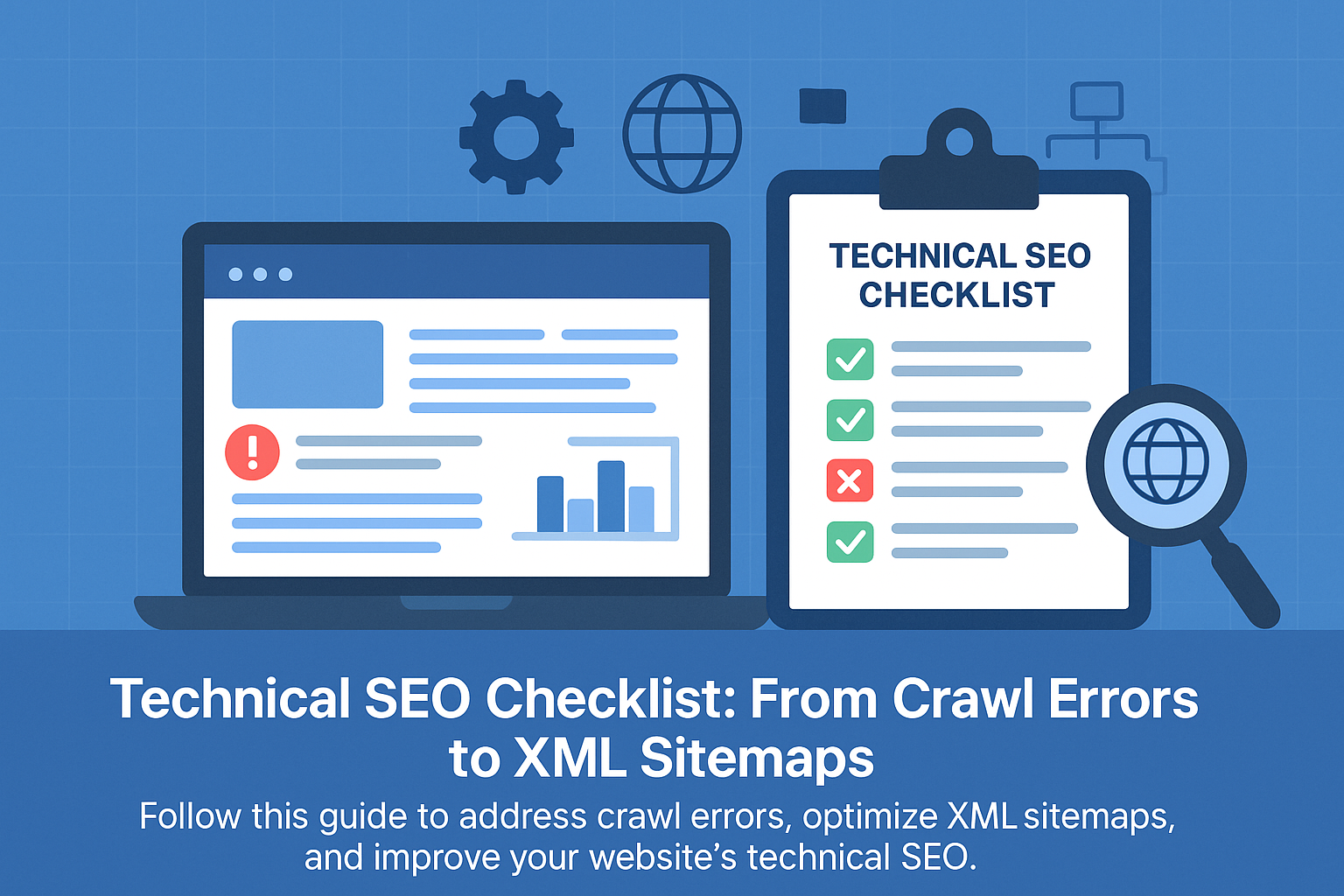A robust Technical SEO Checklist is the backbone of any successful online strategy. Without addressing crawl errors, optimizing XML sitemaps, or fine-tuning server response time, websites risk poor search engine visibility and lost organic traffic. This article from Supreme Rank SEO will guide you through 20 essential technical SEO factors, from crawl budgets and broken links to structured data and Core Web Vitals. By following this comprehensive guide, you’ll improve search engine rankings, enhance user experience, and ensure that search engine crawlers index your site efficiently.
Understanding Technical SEO
Technical SEO covers the backend and structural elements of your site that enable search engines to crawl, index, and render pages correctly. It differs from on-page SEO, which focuses on content quality and keywords, and off-page SEO, which involves external linking and social signals. Key technical SEO issues include server errors, crawl inefficiencies, duplicate content issues, and mobile-first indexing hurdles. Addressing these elements ensures a logical hierarchy, faster load times, and positive user experiences, all of which contribute to improved organic visibility and reduced bounce rate.
Importance of Technical SEO for Website Performance
Technical SEO directly impacts your site’s performance metrics, like server response time and page speed, measured by tools such as PageSpeed Insights. Slow-loading pages and file sizes that are too large frustrate human users and search engine bots alike, leading to lower click-through rates and weaker ranking factors. By optimizing technical elements, you establish topical authority, align with search engine guidelines, and gain a competitive edge in the search landscape.
Planning Your Technical SEO Audit
A well-structured audit begins with defining goals and benchmarks. First, review your site’s root domain, preferred version (HTTP vs. HTTPS), and current crawl distribution. Next, inventory existing SEO efforts, crawl errors, XML sitemaps, internal links, and external links. Finally, outline a checklist covering each technical SEO issue you’ll address: from server misconfigurations to schema markup. Document findings in a spreadsheet or audit tool to track progress and prioritize fixes based on potential impact on search engine rankings.
Tools for Technical SEO Audits
Leverage advanced tools to conduct in-depth analyses and granular insights:
|
Screaming Frog SEO Spider | Comprehensive site crawling & broken links detection |
SEMrush Site Audit | Crawl budget analysis & technical SEO issues |
Google Search Console | Crawl errors, index coverage & URL Inspection Tool |
PageSpeed Insights | Performance metrics & server response time |
These free and paid platforms help you uncover issues like crawl inefficiencies, single crawl errors, and server errors across all pages.
Configuring the Robots.txt File
Your robots.txt file directs search engine crawlers on which paths to crawl or avoid. A misconfigured file can lead to proper indexing failures or wasted crawl budget. Key steps:
Validate your configuration with the Robots.txt Tester to avoid blocking critical pages.
Creating an Effective XML Sitemap
An XML sitemap provides search engines a roadmap of your site’s URLs, helping with proper indexing:
- Include only canonical URLs to prevent duplicate content issues.
- Exclude low-value pages (e.g., archived blog posts, thank-you pages).
- Limit to ~50,000 URLs or split into multiple sitemaps if larger.
- Submit via Google Search Console under the “Sitemaps” report.
This prioritizes key pages for crawl efficiency and ensures new content is discovered rapidly.
Identifying and Resolving Crawl Errors
Crawl errors occur when bots can’t access pages. Monitor them in Google Search Console’s Index Coverage report. Common errors include:
|
404 Not Found | Page doesn’t exist | Redirect or restore content |
500 Server Error | Server misconfiguration | Check server logs & hosting settings |
DNS Error | Domain resolution failure | Verify DNS records |
Soft 404 | Page returns “not found” message | Update content or remove URL |
Resolving these issues reduces crawl waste and improves crawl budget utilization.
Monitoring Core Web Vitals
Core Web Vitals are Google’s standardized metrics for user experience:
|
Largest Contentful Paint (LCP) | Time to load main content | < 2.5 s |
First Input Delay (FID) | Interactivity delay | < 100 ms |
Cumulative Layout Shift (CLS) | Visual stability | < 0.1 |
Use PageSpeed Insights and WebPageTest to track these values and identify bottlenecks.
Ensuring Mobile-Friendliness
With mobile-first indexing, a mobile-friendly website is non-negotiable:
- Implement responsive design via CSS media queries.
- Test with Google’s Mobile-Friendly Test.
- Remove intrusive interstitials that harm user engagement.
A smooth mobile user experience boosts search rankings and user trust.
Securing Your Website with HTTPS
HTTPS not only protects user data but is also a confirmed ranking factor. Steps to implement SSL:
- Purchase and install an SSL certificate from a trusted CA.
- Update internal links to use
https:// and set up 301 redirects from HTTP. - Configure HSTS to enforce secure browsing.
- Verify your HTTPS pages in Google Search Console under the new secure property.
Secure browsing fosters user satisfaction and aligns with search engine guidelines.
Utilizing Structured Data and Schema Markup
Structured data helps search engines understand your content and can lead to rich snippets:
- Apply Schema.org markups for
BreadcrumbList, Organization, FAQPage, and more. - Validate markup using the Rich Results Test.
- Monitor structured data errors in Search Console’s “Enhancements” report.
Proper schema implementation can significantly improve click-through rates.
Managing Duplicate Content
Duplicate content issues dilute link equity and confuse crawlers. Strategies:
- Use
<link rel="canonical"> tags to indicate preferred versions. - Implement 301 redirects for permanently moved pages.
- Monitor for scraped or syndicated content with tools like Ahrefs.
Canonicalization ensures that search engines index and rank only your highest-quality pages.
Analyzing Server Errors and Logs
Server logs provide granular insights into crawl behavior:
- Identify frequent 5xx errors indicating server misconfigurations.
- Track how often search engine bots request specific URLs.
- Optimize server response time by upgrading hosting or implementing caching layers.
Log file analysis reveals potential issues that typical audits might miss.
Tracking and Reporting SEO Performance
Integrate technical metrics into your analytics:
- Use Google Analytics 4 to monitor organic traffic trends and bounce rates.
- Create SEO dashboards that include Core Web Vitals, server errors, and index coverage.
- Schedule automated reports to track improvements over time.
Transparent reporting helps justify SEO investments and informs future strategies.
Conducting Regular Technical SEO Audits
Technical SEO is an ongoing effort, not a one-time task. Best practices:
- Schedule quarterly or bi-annual audits covering all checklist items.
- Stay updated with search engine algorithm changes and new ranking factors.
- Document each audit’s findings and action items for continuous improvement.
Consistent audits maintain site health and ensure long-term SEO growth.
By following this Technical SEO Checklist, you’ll create a strong foundation for your website, enabling search engines to crawl, index, and rank your pages effectively. For a customized audit or ongoing management, explore our Technical SEO services at Supreme Rank SEO to drive sustainable organic growth
Google Workspace: Comprehensive Business Collaboration
Google Workspace (formerly G Suite) is a cloud-based collaboration suite that includes Gmail, Docs, Sheets, Slides, Drive, and Meet. For small businesses, it serves as a one-stop shop for email hosting, document creation, storage, and video conferencing.
Features & Benefits of Google Workspace
- Gmail with Custom Domains: Maintain a professional appearance (e.g., yourname@yourcompany.com) while benefiting from Google’s robust spam filters and mobile-friendly UI.
- Google Drive & Shared Drives: Store files securely in the cloud, with granular access controls. Team members can collaborate on a single document in real time—ideal for co-editing marketing plans or financial forecasts.
- Docs, Sheets & Slides:
- Docs: Create text documents, proposals, and memos with built-in commenting and version history.
- Sheets: Build budget trackers, sales forecasts, or content calendars with formulas and data visualization tools.
- Slides: Design pitch decks, client presentations, or team “state of the business” briefings—then present directly via Google Meet.
- Google Calendar & Meet:
- Schedule meetings with integrated room booking and “Find a Time” suggestions.
- Host video conferences with screen sharing, real-time captions, and recording capabilities—keeping remote or hybrid teams connected.
Why Google Workspace Excels for Small Businesses
- Seamless Collaboration: Multiple users can edit the same file simultaneously, and comments or suggestions are saved to version history.
- Scalability & Security: Plans start as low as $6 per user/month, offering reliable uptime, two-factor authentication, and compliance certifications (e.g., SOC 2, ISO 27001).
- Third-Party Integrations: Connect with HubSpot CRM to log email interactions, or integrate with Slack to receive Google Drive notifications, ensuring that your tools work in harmony.
QuickBooks: Simplifying Financial Management
QuickBooks is widely recognized as the go-to accounting tool for small and medium-sized businesses. It handles invoicing, expense tracking, payroll, and financial reporting, eliminating the need for manual spreadsheets.
Features & Benefits of QuickBooks
- Automated Invoicing & Payments: Send branded invoices, set up recurring billing, and accept payments via credit card or ACH directly from the invoice, reducing days sales outstanding (DSO).
- Expense Tracking: Snap photos of receipts using the mobile app; QuickBooks automatically categorizes them and matches them to bank transactions, minimizing data entry errors.
- Payroll Integration: Calculate wages, track hours, and automatically process direct deposits. Auto-file and pay payroll taxes, ensuring compliance with local regulations.
- Real-Time Financial Reports:
- Profit & Loss statement to gauge profitability.
- Balance Sheet for an overview of assets, liabilities, and equity.
- Cash Flow statement to monitor the health of your business.
Why QuickBooks Is a Must-Have for Small Businesses
- Time Savings: By automating repetitive tasks—like payroll and bank reconciliations, you save countless hours.
- Accurate Forecasting: Use historical data to create budgets and plan for seasonal fluctuations.
- Integration Ecosystem: Connect with e-commerce platforms (e.g., Shopify), payment processors (e.g., Square), and CRM systems (e.g., HubSpot CRM) to ensure all data flows seamlessly into your general ledger.
Canva: Professional Graphic Design for Everyone
Canva democratizes design by enabling even non-designers to create stunning visuals, from social media graphics to presentations. Its drag-and-drop interface and extensive library of templates make branding and marketing content accessible to any small team.
Features & Benefits of Canva
- Prebuilt Templates: Choose from thousands of customizable templates for flyers, Instagram posts, infographics, and more, saving time and ensuring brand consistency.
- Brand Kit & Asset Management: Upload your company logo, define brand colors, and store custom fonts. With a centralized Brand Kit, your team can quickly apply the correct styles without hunting for assets.
- Collaborative Editing: Share designs with teammates for feedback, use comments, suggestions, and version history to iterate faster.
- Stock Photo & Asset Library: Access millions of free and paid images, icons, and illustrations, eliminating the need for separate stock subscriptions.
Why Small Business Owners Choose Canva
- Ease of Use: No steep learning curve, users can produce professional-quality graphics within minutes.
- Cost-Effective: The free plan suffices for basic needs; Canva Pro (around $12.99/month per user) adds features like background remover, brand kits, and premium stock assets.
- Versatility: From creating a quick social post for LinkedIn to designing a detailed brochure, Canva covers a broad range of content marketing tasks, streamlining workflow and minimizing the need for external designers.
MailChimp: Powerful Email Marketing Solutions
MailChimp is a leading email marketing platform that caters to small businesses by simplifying campaign creation, automation, and analytics.
Features & Benefits of MailChimp
- Drag-and-Drop Campaign Builder: Design responsive email templates with ease, customize layouts, insert images, and tweak colors to align with your brand.
- Automation Workflows:
- Welcome Series: Automatically send a sequence of emails when subscribers join your list.
- Abandoned Cart Reminders (for e-commerce): Recover lost revenue by nudging customers who left items in their cart.
- Re-engagement Campaigns: Target inactive subscribers with special offers or surveys to maintain a healthy list.
- Audience Segmentation: Create segments based on engagement level, purchase behavior, or location, ensuring recipients receive highly relevant content, which typically drives higher open rates and response rates.
- Analytics & Reporting: Monitor open rates, click-through rates (CTR), and conversion rates to refine future campaigns. Integration with Google Analytics provides deeper insights into website behavior post-click.
Why MailChimp Excels for Small Businesses
- Free Tier: Up to 500 contacts and 2,500 email sends per month, great for testing campaigns.
- Integration Ecosystem: Connect with e-commerce platforms (e.g., Shopify), CRMs (e.g., HubSpot), and social media channels, providing a holistic view of marketing performance.
- A/B Testing: Run split tests on subject lines, content, and send times to identify what resonates most with your target audience.
Zapier: Automate Your Workflow
Zapier empowers small businesses to automate repetitive tasks by connecting over 3,000 apps without any coding. Whether you want to automatically add new leads from a form into your CRM or send Slack notifications when invoices are paid, Zapier handles those integrations seamlessly.
Features & Benefits of Zapier
- Zaps & Multi-Step Workflows: Create a “Zap” (automation) that triggers when an event occurs (e.g., a new spreadsheet row) and performs subsequent actions—like sending an email, updating a CRM record, or creating a Trello card. Multi-step Zaps can chain several actions together.
- Filters & Conditional Logic: Only run an automation if certain conditions are met (e.g., “Only create a lead in HubSpot if the form response includes ‘interested’ in the service field”), reducing noise and ensuring data quality.
- Path Rules: Branch workflows based on different criteria—send one email template to “Qualified Leads” and another to “General Inquiries,” all within the same Zap.
- Built-in Apps & App Connections:
- Connect Google Sheets with Asana: Create tasks from new rows automatically.
- Sync MailChimp with Google Contacts: Keep email lists up to date.
- Link QuickBooks and Slack: Post a message when invoices are paid.
Why Small Businesses Rely on Zapier
- Massive Integration Library: From CRMs to social media schedulers, Zapier’s catalog covers virtually every tool a business might use.
- Time Savings: Automate routine tasks, like data entry and notifications, allowing your team to focus on high-value activities.
- Scalability: Start with simple one-step Zaps on the free plan; upgrade to paid tiers for complex workflows and higher task allowances.
LastPass: Secure and Manage Passwords Efficiently
LastPass is a leading password management tool that helps teams store, share, and auto-fill login credentials securely. For small businesses, maintaining a single, secure repository eliminates the chaos of sticky notes or spreadsheets filled with passwords.
Features & Benefits of LastPass
- Encrypted Vault: Store unlimited passwords, secure notes, and payment information behind a master password. Data is encrypted locally using AES-256 encryption, ensuring maximum security.
- Password Sharing: Grant team members access to shared credentials without revealing the actual password. Ideal for shared accounts, like social media profiles or subscription services, without compromising security.
- Auto-Fill & Browser Extensions: Automatically fill login forms across websites and apps. Eliminate manual entry errors and improve login speed.
- Security Dashboard & Dark Web Monitoring:
- Identify weak, reused, or compromised passwords and prompt immediate updates.
- Monitor the dark web for breaches related to your business domain.
Why Small Businesses Trust LastPass
- Reduced IT Overhead: Instead of resetting thousands of forgotten passwords, employees simply use the vault to retrieve or reset credentials, saving IT time.
- Centralized Access Control: When someone leaves the company, remove their access from shared folders instantly, maintaining security hygiene.
- Cross-Platform Support: Available on Windows, macOS, iOS, Android, and major browsers, ensuring your team can access passwords from any device.
Evernote: Capture and Organize Ideas Seamlessly
Evernote is a versatile note-taking app that enables individuals and teams to capture ideas, meeting notes, and research in a unified workspace. For small business owners juggling multiple roles, from marketing strategist to customer support, Evernote ensures nothing slips through the cracks.
Features & Benefits of Evernote
- Multi-Device Sync: Access notes on desktop, mobile, or web, ensuring you can review tasks or reference files no matter where you are.
- Notebooks & Tags: Organize notes into categorized notebooks (e.g., “Marketing Campaigns,” “HR Policies,” “Client Meeting Notes”) and assign tags for finer filtering, making it easy to retrieve information quickly.
- Rich Media Support: Attach images, PDFs, audio recordings, and scanned documents directly to notes. For example, snap a photo of a whiteboard brainstorming session, and Evernote will embed it alongside your typed notes.
- Web Clipper & Templates:
- Use the Web Clipper browser extension to save articles, web pages, or product pages for later reference, ideal for competitive research or industry news tracking.
- Leverage prebuilt templates, like “Project Plan,” “To-Do List,” or “Meeting Agenda”—to standardize processes across your team.
Why Small Business Owners Choose Evernote
- Central Knowledge Base: Instead of scattered documents on different drives, keep all critical information, contracts, design briefs, contact lists, in one searchable location.
- Collaboration: Share specific notes or entire notebooks with teammates; use comments to provide feedback or clarification.
- Integration Ecosystem: Connect with Google Workspace or Slack to share notes directly in email threads or chat channels, ensuring that knowledge flows seamlessly.
Conclusion: Choosing the Right Tools for Your Business Needs
Selecting and implementing the right productivity tools can transform the daily operations of any small business. From project management tools like Trello and Asana to collaboration tools such as Slack and Google Workspace, each platform addresses distinct pain points—whether it’s organizing tasks, fostering team communication, managing finances with QuickBooks, or automating workflows using Zapier. Security solutions like LastPass and knowledge managers like Evernote round out a comprehensive stack that empowers teams to work smarter, not harder.
When evaluating potential tools, always consider:
- Integration Capabilities: Ensure new software connects smoothly with your existing tech stack (e.g., CRMs, payment processors, or marketing platforms).
- Scalability: Choose platforms whose features can grow with your team—look for vendor roadmaps featuring AI-driven automation and enriched analytics.
- Total Cost of Ownership: Balance subscription fees against expected time savings and improved engagement rates.
- User Adoption & Training: Opt for intuitive interfaces and robust support materials to minimize resistance and accelerate onboarding.
By curating a suite of productivity solutions tailored to your unique workflows, you’ll reduce manual overhead, improve collaboration, and gain valuable insights into how your team spends time. For expert guidance on integrating and optimizing these tools, consider partnering with Supreme Rank SEO, our team specializes in helping small businesses harness technology to maximize efficiency, drive leads, and achieve sustainable growth.