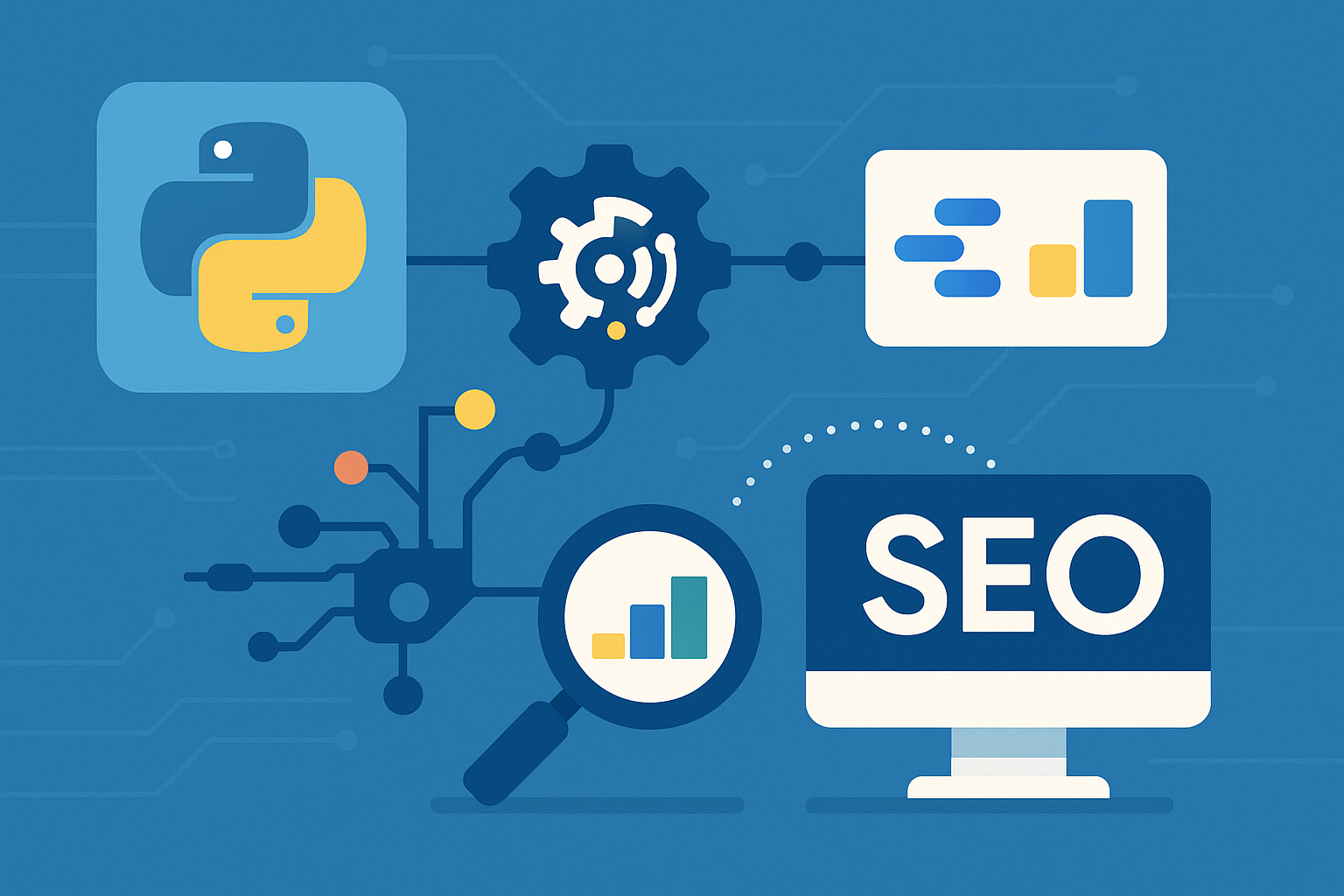Productivity tools are the lifeblood of successful small business operations. Investing in the right tools not only streamlines tasks but also frees up critical time to focus on growth, customer relationships, and innovation. Whether you’re juggling invoicing with accounting tools, managing projects with project management tools, or coordinating team chats through collaboration tools, a well-rounded suite of applications can significantly boost your conversion rates, enhance team communication, and reduce repetitive tasks. By leveraging solutions tailored to your company’s needs, you’ll cultivate an environment where teams can seamlessly share valuable content, track engagement rates, and make data-driven decisions.
Understanding the Types of Productivity Tools
Before diving into individual platforms, it’s essential to grasp the broad categories of productivity software available:
1. Project Management Tools
- Purpose: Plan, assign, and track tasks across teams.
- Examples: Trello, Asana, ClickUp, Zoho Projects.
2. Collaboration Tools
- Purpose: Facilitate real-time communication and document sharing.
- Examples: Slack, Microsoft Teams, Google Workspace, RingCentral.
3. Accounting & Finance Tools
- Purpose: Manage invoicing, bookkeeping, and financial reporting.
- Examples: QuickBooks, FreshBooks.
4. Design & Content Creation Tools
- Purpose: Produce graphics, presentations, and marketing collateral.
- Examples: Canva, Adobe Spark.
5. Marketing & Email Automation Platforms
- Purpose: Launch and monitor campaigns, send newsletters, track performance.
- Examples: MailChimp, HubSpot Marketing Hub, ActiveCampaign.
6. Automation & Integration Tools
- Purpose: Connect disparate apps, automate repetitive workflows.
- Examples: Zapier, Automate.io.
7. Password & Security Management Tools
- Purpose: Securely store and share login credentials.
- Examples: LastPass, 1Password.
8. Note-Taking & Idea Capture Tools
- Purpose: Quickly jot down thoughts, sync across devices, organize research.
- Examples: Evernote, OneNote.
By categorizing tools this way, you can identify which solutions align best with your small business’s unique workflow and existing integrations.
Implementing Productivity Tools in Your Workflow
Introducing new software can be disruptive if not handled strategically. Follow these steps for smooth adoption:
1. Identify Pain Points
- Conduct a quick audit of your current processes, pinpoint where most time is wasted (e.g., back-and-forth emails, manual data entry, disorganized files).
- Ask your team: “What are the biggest bottlenecks in completing daily tasks?”
- Choose Pilot Users
- Select a small group (2–3 employees) to test the new tool.
- Provide them with clear guidelines, including expected use cases and a timeline for feedback.
- Set Clear Goals & KPIs
- Define measurable outcomes, such as “Reduce project planning time by 20%” or “Increase newsletter open rate by 15%.”
- Track metrics within each platform (e.g., engagement rates, task completion time).
- Train & Onboard
- Host short training sessions (30–45 minutes) demonstrating key features.
- Create a simple FAQ document or internal wiki page linking to tutorials.
- Monitor & Iterate
- After 2–3 weeks, collect feedback and assess if the tool meets your ideal customer profile of internal users.
- Tweak settings: adjust notification preferences, streamline workflows, and disable unused integrations.
- Scale Across the Company
- Once the pilot group reports increased efficiency, roll out to other teams, using data-driven insights from your CRM or analytics (e.g., HubSpot CRM, Salesforce) to measure improvements.
By methodically piloting and scaling, you ensure minimal disruption and maximize ROI on your productivity tool investments.
How to Choose the Right Productivity Tool
With so many options available, selecting the best solution can feel overwhelming. Consider these factors:
Core Features & Integrations
Does the tool offer essential modules, like time tracking, task assignments, or file sharing, out of the box?
Can it seamlessly integrate with your existing platforms (e.g., Google Drive, your CRM, or accounting software)?
Scalability & Pricing
Assess free vs. paid tiers. For instance, some tools offer unlimited projects/tasks on freemium plans but limit automations or user seats.
Calculate cost per user per month versus the expected productivity gain.
User Experience & Learning Curve
Look for intuitive interfaces, mobile accessibility, and available templates.
Check if the vendor provides ample tutorials, webinars, or a responsive help desk.
Security & Compliance
Ensure the platform adheres to industry standards (e.g., SOC 2, GDPR compliance).
For sensitive data, like financial records or passwords, opt for tools with robust encryption and two-factor authentication.
Support & Community
A strong user community (forums, Slack communities) can be invaluable for troubleshooting and best practices.
Evaluate the vendor’s customer support SLAs and available channels (live chat, email, phone).
Feature Roadmap & Innovation
Review the product roadmap: Are there plans for AI-driven automation, richer analytics, or mobile enhancements?
A forward-looking vendor ensures tools stay relevant in 2025 and beyond.
By systematically evaluating these criteria, you’ll choose tools that not only solve immediate needs but also support your business as it grows.
Trello: Visual Project Management Made Easy
Trello stands out as one of the most user-friendly project management tools for small teams. Its board-and-card system mimics physical sticky notes, allowing you to organize tasks in columns (e.g., To Do, In Progress, Done).
Features & Benefits of Trello
- Drag-and-Drop Cards: Quickly move tasks between stages, ensuring team members see progress in real time.
- Checklists & Due Dates: Break down complex tasks into sub-tasks, assign deadlines, and maintain visibility on deliverables, ideal for increasing productivity and accountability.
- Power-Ups & Integrations:
- Connect with Google Drive for direct file attachments.
- Enable Slack Power-Up to receive board notifications directly in dedicated channels.
- Use Zapier integrations to automate card creation from form submissions, email triggers, or CRM updates.
- Labels & Filters: Color-code tasks by priority, department, or client, making it easy to filter for “urgent marketing tasks” or “accounting follow-ups.”
Why Small Business Owners Love Trello
- Simplicity: The visual layout minimizes onboarding time, team members grasp the workflow instantly.
- Customization: From simple to-do lists to complex Kanban workflows, Trello scales to your needs.
- Free Tier: For up to 10 boards with unlimited members, the free plan covers basics; paid “Business Class” adds advanced automation features and increased security controls.
Asana: Streamlined Task and Project Coordination
Asana is a robust project management software and business tool that serves as a single source, or source of truth, for client projects, internal communication, and remote collaboration. Unlike Trello’s Kanban-only view, Asana offers multiple user-friendly interfaces, Timeline, and Calendar, to accommodate a wide range of categories of productivity tools in today’s digital era. As a true all-in-one workspace, Asana combines Automation tools, Analytics tools, and Communication tools into one platform, enabling your entire team to manage complex projects with real-time collaboration, direct messaging, and seamless communication.
Features & Benefits of Asana
- Task Dependencies & Advanced Features: Link tasks in sequences so that “Design Draft” can’t begin until “Wireframe Approval” is complete, eliminating guesswork and bottlenecks in your sales process or marketing process. These essential features make Asana a must-have tool for teams juggling multiple deliverables.
- Custom Fields, Tags & Analytics Tools: Track specialized data such as “Client Name,” “Project Phase,” or “Cost Center”, to generate detailed reports and boost visibility into client projects. Built-in Analytics tools help you forecast deadlines and identify resource gaps quickly.
- Team Workspaces, Portfolios & Team Management: Group related projects into “Portfolios” for a bird’s-eye view of progress across departments. Whether you’re overseeing a business coaching client, running a business podcast, or managing a social media marketing campaign, Asana’s tool for teams structure keeps everything organized in one place.
- Automation Rules & Integration Technology: Set rules like “When a task is moved to ‘Review,’ assign it to the QA team,” reducing manual handoffs. With seamless integration of over 200 apps, ranging from QuickBooks Online for invoicing software to Jira Software for software development, Asana’s integration technology connects your current tools into a unified workflow.
- Calendar Apps & Real-Time Collaboration: Built-in Calendar apps sync with Google Calendar or Outlook, ensuring deadlines, milestones, and client calls appear alongside your personal schedule. Team members can comment directly on tasks, attach relevant design elements, and see updates in real time.
Why Small Businesses Turn to Asana
- Scalability & Affordable Pricing: Whether you’re a two-person startup on a Basic plan or a 50-member agency looking for Custom pricing, Asana adapts. Choose from the Free tier with Limited features to Premium plans, including Professional plan, Business plan, or Team plan, all with affordable per-user pricing. For those wanting to test features before committing, Asana offers a 30-day free trial, with smaller teams often starting on a 14-day free trial or seven-day free trial of the Starter Suite.
- Seamless Integration with Digital Tools: Asana’s cloud-based tools integrate effortlessly with Google Workspace, HubSpot CRM for customer relationship management, Constant Contact for email marketing, and even Meta Business Suite for social campaigns, ensuring your digital marketing and social media marketing teams have everything they need at their fingertips.
- User-Friendly Interfaces & Intuitive Design: Asana’s intuitive design minimizes training time. From instant messaging threads to assigning tasks in seconds, your team can onboard quickly and dive into team management without reading lengthy manuals or sitting through hour-long training sessions.
- Comprehensive List of Productivity Tools & Business Tools: Asana isn’t just for task lists, it’s an essential tool in a list of productivity tools that includes online productivity tools like Evernote, cloud-based graphics creation tools like Canva, and invoicing software like FreshBooks. By consolidating these functionalities into one all-in-one workspace, your small business reduces tool sprawl and improves efficiency.
- Remote Collaboration & Internal Communication: With built-in Communication tools—including task comments, @mentions, and real-time collaboration—teams can coordinate from anywhere. Whether you’re traveling to meet business coaching clients or producing a podcast episode, Asana ensures everyone stays aligned.
Slack: Real-Time Team Communication
Slack revolutionized team communication by providing a centralized hub for messages, file sharing, and integrations. By replacing long email threads with themed channels, Slack fosters quick decision-making.
Features & Benefits of Slack
- Channels & Direct Messages: Create public or private channels based on project, department, or client. Use DMs for one-to-one conversations—keeping discussions organized and searchable.
- App Integrations:
- Integrate Google Drive so that sharing a link automatically unfurls a file preview.
- Link with Trello or Asana to receive task updates directly in relevant channels.
- Add Zoom for one-click video conferencing, ideal for remote teams.
- Search & Pinning: Quickly find past messages or files, and pin important documents (e.g., client contracts, onboarding guides) to the channel sidebar for easy access.
- Workflow Builder: Automate routine tasks—like setting up a “New Hire” channel and inviting necessary team members—without writing a single line of code.
Why Small Businesses Prefer Slack
- Instant Feedback: Teams can share valuable content, like QuickBooks reports or Canva designs, and get immediate input—reducing feedback loops.
- Noise Control: Customize notification preferences, set “Do Not Disturb” during focus hours, and minimize distractions—improving overall productivity.
- Scalable Pricing: Free plan includes searchable message history (10k messages), 10 integrations, and 1:1 video calls. Paid plans unlock unlimited search, advanced analytics, and enhanced security.
Google Workspace: Comprehensive Business Collaboration
Google Workspace (formerly G Suite) is a cloud-based collaboration suite that includes Gmail, Docs, Sheets, Slides, Drive, and Meet. For small businesses, it serves as a one-stop shop for email hosting, document creation, storage, and video conferencing.
Features & Benefits of Google Workspace
- Gmail with Custom Domains: Maintain a professional appearance (e.g., yourname@yourcompany.com) while benefiting from Google’s robust spam filters and mobile-friendly UI.
- Google Drive & Shared Drives: Store files securely in the cloud, with granular access controls. Team members can collaborate on a single document in real time—ideal for co-editing marketing plans or financial forecasts.
- Docs, Sheets & Slides:
- Docs: Create text documents, proposals, and memos with built-in commenting and version history.
- Sheets: Build budget trackers, sales forecasts, or content calendars with formulas and data visualization tools.
- Slides: Design pitch decks, client presentations, or team “state of the business” briefings—then present directly via Google Meet.
- Google Calendar & Meet:
- Schedule meetings with integrated room booking and “Find a Time” suggestions.
- Host video conferences with screen sharing, real-time captions, and recording capabilities—keeping remote or hybrid teams connected.
Why Google Workspace Excels for Small Businesses
- Seamless Collaboration: Multiple users can edit the same file simultaneously, and comments or suggestions are saved to version history.
- Scalability & Security: Plans start as low as $6 per user/month, offering reliable uptime, two-factor authentication, and compliance certifications (e.g., SOC 2, ISO 27001).
- Third-Party Integrations: Connect with HubSpot CRM to log email interactions, or integrate with Slack to receive Google Drive notifications, ensuring that your tools work in harmony.
QuickBooks: Simplifying Financial Management
QuickBooks is widely recognized as the go-to accounting tool for small and medium-sized businesses. It handles invoicing, expense tracking, payroll, and financial reporting, eliminating the need for manual spreadsheets.
Features & Benefits of QuickBooks
- Automated Invoicing & Payments: Send branded invoices, set up recurring billing, and accept payments via credit card or ACH directly from the invoice, reducing days sales outstanding (DSO).
- Expense Tracking: Snap photos of receipts using the mobile app; QuickBooks automatically categorizes them and matches them to bank transactions, minimizing data entry errors.
- Payroll Integration: Calculate wages, track hours, and automatically process direct deposits. Auto-file and pay payroll taxes, ensuring compliance with local regulations.
- Real-Time Financial Reports:
- Profit & Loss statement to gauge profitability.
- Balance Sheet for an overview of assets, liabilities, and equity.
- Cash Flow statement to monitor the health of your business.
Why QuickBooks Is a Must-Have for Small Businesses
- Time Savings: By automating repetitive tasks—like payroll and bank reconciliations, you save countless hours.
- Accurate Forecasting: Use historical data to create budgets and plan for seasonal fluctuations.
- Integration Ecosystem: Connect with e-commerce platforms (e.g., Shopify), payment processors (e.g., Square), and CRM systems (e.g., HubSpot CRM) to ensure all data flows seamlessly into your general ledger.
Canva: Professional Graphic Design for Everyone
Canva democratizes design by enabling even non-designers to create stunning visuals, from social media graphics to presentations. Its drag-and-drop interface and extensive library of templates make branding and marketing content accessible to any small team.
Features & Benefits of Canva
- Prebuilt Templates: Choose from thousands of customizable templates for flyers, Instagram posts, infographics, and more, saving time and ensuring brand consistency.
- Brand Kit & Asset Management: Upload your company logo, define brand colors, and store custom fonts. With a centralized Brand Kit, your team can quickly apply the correct styles without hunting for assets.
- Collaborative Editing: Share designs with teammates for feedback, use comments, suggestions, and version history to iterate faster.
- Stock Photo & Asset Library: Access millions of free and paid images, icons, and illustrations, eliminating the need for separate stock subscriptions.
Why Small Business Owners Choose Canva
- Ease of Use: No steep learning curve, users can produce professional-quality graphics within minutes.
- Cost-Effective: The free plan suffices for basic needs; Canva Pro (around $12.99/month per user) adds features like background remover, brand kits, and premium stock assets.
- Versatility: From creating a quick social post for LinkedIn to designing a detailed brochure, Canva covers a broad range of content marketing tasks, streamlining workflow and minimizing the need for external designers.
MailChimp: Powerful Email Marketing Solutions
MailChimp is a leading email marketing platform that caters to small businesses by simplifying campaign creation, automation, and analytics.
Features & Benefits of MailChimp
- Drag-and-Drop Campaign Builder: Design responsive email templates with ease, customize layouts, insert images, and tweak colors to align with your brand.
- Automation Workflows:
- Welcome Series: Automatically send a sequence of emails when subscribers join your list.
- Abandoned Cart Reminders (for e-commerce): Recover lost revenue by nudging customers who left items in their cart.
- Re-engagement Campaigns: Target inactive subscribers with special offers or surveys to maintain a healthy list.
- Audience Segmentation: Create segments based on engagement level, purchase behavior, or location, ensuring recipients receive highly relevant content, which typically drives higher open rates and response rates.
- Analytics & Reporting: Monitor open rates, click-through rates (CTR), and conversion rates to refine future campaigns. Integration with Google Analytics provides deeper insights into website behavior post-click.
Why MailChimp Excels for Small Businesses
- Free Tier: Up to 500 contacts and 2,500 email sends per month, great for testing campaigns.
- Integration Ecosystem: Connect with e-commerce platforms (e.g., Shopify), CRMs (e.g., HubSpot), and social media channels, providing a holistic view of marketing performance.
- A/B Testing: Run split tests on subject lines, content, and send times to identify what resonates most with your target audience.
Zapier: Automate Your Workflow
Zapier empowers small businesses to automate repetitive tasks by connecting over 3,000 apps without any coding. Whether you want to automatically add new leads from a form into your CRM or send Slack notifications when invoices are paid, Zapier handles those integrations seamlessly.
Features & Benefits of Zapier
- Zaps & Multi-Step Workflows: Create a “Zap” (automation) that triggers when an event occurs (e.g., a new spreadsheet row) and performs subsequent actions—like sending an email, updating a CRM record, or creating a Trello card. Multi-step Zaps can chain several actions together.
- Filters & Conditional Logic: Only run an automation if certain conditions are met (e.g., “Only create a lead in HubSpot if the form response includes ‘interested’ in the service field”), reducing noise and ensuring data quality.
- Path Rules: Branch workflows based on different criteria—send one email template to “Qualified Leads” and another to “General Inquiries,” all within the same Zap.
- Built-in Apps & App Connections:
- Connect Google Sheets with Asana: Create tasks from new rows automatically.
- Sync MailChimp with Google Contacts: Keep email lists up to date.
- Link QuickBooks and Slack: Post a message when invoices are paid.
Why Small Businesses Rely on Zapier
- Massive Integration Library: From CRMs to social media schedulers, Zapier’s catalog covers virtually every tool a business might use.
- Time Savings: Automate routine tasks, like data entry and notifications, allowing your team to focus on high-value activities.
- Scalability: Start with simple one-step Zaps on the free plan; upgrade to paid tiers for complex workflows and higher task allowances.
LastPass: Secure and Manage Passwords Efficiently
LastPass is a leading password management tool that helps teams store, share, and auto-fill login credentials securely. For small businesses, maintaining a single, secure repository eliminates the chaos of sticky notes or spreadsheets filled with passwords.
Features & Benefits of LastPass
- Encrypted Vault: Store unlimited passwords, secure notes, and payment information behind a master password. Data is encrypted locally using AES-256 encryption, ensuring maximum security.
- Password Sharing: Grant team members access to shared credentials without revealing the actual password. Ideal for shared accounts, like social media profiles or subscription services, without compromising security.
- Auto-Fill & Browser Extensions: Automatically fill login forms across websites and apps. Eliminate manual entry errors and improve login speed.
- Security Dashboard & Dark Web Monitoring:
- Identify weak, reused, or compromised passwords and prompt immediate updates.
- Monitor the dark web for breaches related to your business domain.
Why Small Businesses Trust LastPass
- Reduced IT Overhead: Instead of resetting thousands of forgotten passwords, employees simply use the vault to retrieve or reset credentials, saving IT time.
- Centralized Access Control: When someone leaves the company, remove their access from shared folders instantly, maintaining security hygiene.
- Cross-Platform Support: Available on Windows, macOS, iOS, Android, and major browsers, ensuring your team can access passwords from any device.
Evernote: Capture and Organize Ideas Seamlessly
Evernote is a versatile note-taking app that enables individuals and teams to capture ideas, meeting notes, and research in a unified workspace. For small business owners juggling multiple roles, from marketing strategist to customer support, Evernote ensures nothing slips through the cracks.
Features & Benefits of Evernote
- Multi-Device Sync: Access notes on desktop, mobile, or web, ensuring you can review tasks or reference files no matter where you are.
- Notebooks & Tags: Organize notes into categorized notebooks (e.g., “Marketing Campaigns,” “HR Policies,” “Client Meeting Notes”) and assign tags for finer filtering, making it easy to retrieve information quickly.
- Rich Media Support: Attach images, PDFs, audio recordings, and scanned documents directly to notes. For example, snap a photo of a whiteboard brainstorming session, and Evernote will embed it alongside your typed notes.
- Web Clipper & Templates:
- Use the Web Clipper browser extension to save articles, web pages, or product pages for later reference, ideal for competitive research or industry news tracking.
- Leverage prebuilt templates, like “Project Plan,” “To-Do List,” or “Meeting Agenda”—to standardize processes across your team.
Why Small Business Owners Choose Evernote
- Central Knowledge Base: Instead of scattered documents on different drives, keep all critical information, contracts, design briefs, contact lists, in one searchable location.
- Collaboration: Share specific notes or entire notebooks with teammates; use comments to provide feedback or clarification.
- Integration Ecosystem: Connect with Google Workspace or Slack to share notes directly in email threads or chat channels, ensuring that knowledge flows seamlessly.
Conclusion: Choosing the Right Tools for Your Business Needs
Selecting and implementing the right productivity tools can transform the daily operations of any small business. From project management tools like Trello and Asana to collaboration tools such as Slack and Google Workspace, each platform addresses distinct pain points—whether it’s organizing tasks, fostering team communication, managing finances with QuickBooks, or automating workflows using Zapier. Security solutions like LastPass and knowledge managers like Evernote round out a comprehensive stack that empowers teams to work smarter, not harder.
When evaluating potential tools, always consider:
- Integration Capabilities: Ensure new software connects smoothly with your existing tech stack (e.g., CRMs, payment processors, or marketing platforms).
- Scalability: Choose platforms whose features can grow with your team—look for vendor roadmaps featuring AI-driven automation and enriched analytics.
- Total Cost of Ownership: Balance subscription fees against expected time savings and improved engagement rates.
- User Adoption & Training: Opt for intuitive interfaces and robust support materials to minimize resistance and accelerate onboarding.
By curating a suite of productivity solutions tailored to your unique workflows, you’ll reduce manual overhead, improve collaboration, and gain valuable insights into how your team spends time. For expert guidance on integrating and optimizing these tools, consider partnering with Supreme Rank SEO, our team specializes in helping small businesses harness technology to maximize efficiency, drive leads, and achieve sustainable growth.